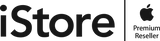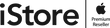7 easy hacks to instantly boost battery life
EVERYONE is familiar with that annoying moment your iPhone's battery is almost dead.
It's a problem that always seems to come at the worst possible time - but there are ways you can maximise juice.

iPhone batteries have got better and better in recent years, so rapidly diminishing power is usually down to what we're doing on them.
Try some of these tips to see whether it'll make your iPhone last a bit longer.
Switch to wi-fi instead of data
Always choose wi-fi over your data if you have the option.
Not only does this save your data anyway, but wi-fi requires less battery to perform.

Reduce iPhone brightness
Lighting is a real sucker for power.
Bringing it down even just a bit will save precious battery.
Simply slide down from the top right down, and you'll see the brightness slider.

Switch battery saver on
The iPhone can cleverly reduce power usage for you with the battery saver mode.
It does this in a number of ways, such as stopping apps from refreshing in the background.
Performance is also sacrificed, so you might notice things slow down a bit.
To enable battery saver mode, open Settings and find Battery.
From here, switch Low Power Mode on.

Switch on dark mode
You can go one step further from reducing brightness and switch to dark mode.
Dark mode does away with bright features altogether, thereby saving juice.
Many apps now support it too, including WhatsApp and Instagram.
To activate it, go to Settings, followed by Display & Brightness.
Under 'Appearance', choose Dark.

Stop apps refreshing in the background
Apps running in the background are one of the biggest power consumers.
Of course, it's designed to be useful - example, WhatsApp will constantly refresh for new messages, and Gmail will do the same for new emails.
If there are apps you don't need refreshing constantly, it might be a good idea to simply stop them from doing it.
This can be done by going to Settings, then General.
Next, go to Background App Refresh.
From there you can either switch all background app refreshes off, or you can individually select the ones you want to stop from the list.

Turn off notifications
Apps that regularly send notifications will have an impact on battery too.
You can switch them off by going to Settings, then Notifications.
Select Show Previews and set it to Never or When Unlocked, depending on what you prefer.
Alternatively, you can select individual apps from the list and disable notifications from the ones you don't want.

Disable raise to wake
Ever noticed how your phone lights up if you so much as touch it or pick it up?
That's the raise to wake feature, which is meant to be a handy if you need to do a quick glance at notifications or the time.
But of course, it uses battery.
So if you don't need it, switch the feature off by going to Settings, followed by Display & Brightness.
Switch the toggle next to Raise to Wake off.

Source: https://www.thesun.co.uk/tech/17654221/iphone-boost-battery-life-tips-hacks/